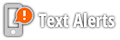About Your Account
About Your Account
Once you create a family account, you will not need to create any new ones. Instead, login to the existing account and choose the "New Program" that you wish to register for.
Problems with the system?
The Developer has confirmed that the following web browsers have been known to have breakdowns in the Demosphere System's functionality:
-
Internet Explorer - The IE browser (specifically older versions) does not have the necessary security features that are required by this system.
-
Safari (for Mac users) - Is less compatible with Flash and therefore can have screen loading errors.
-
Mobile Devices can also be problematic.
We recommend current versions of Google Chrome or Firefox.
-
Who should register into the program?
-
Select Team Players: Everyone who has been invited by a coach through a tryout process.
-
Youth Academy Age Players who wish to join the program. There is no tryout or invitation needed.
-
Texan Juniors and Technical Training Players - There is no tryout or invitation needed.
-
-
The Member Center will allow you to:
-
Create Your New Member Account (if needed)
-
Update an existing account with a new player or a new season.
-
Login to Update Household Email Addresses, Phone Numbers, and Other Account Details
-
Login to update your credit card.
-
Purchase the Injury Insurance (read more about this once you register).
-
-
Tips and Troubleshooting
-
Families only need to register one time. All soccer registrations, personal data, and payments for your family will be controlled with one Household login and password.
-
If you get an error that says "Program Not Available", then you probably entered the wrong gender or birthday and you need to contact the Help Desk (texans@texanssoccer.com).
-
-
How to update your Credit Card:
-
When you login to the account portal, click on the link at the top that says MY PROFILE DASHBOARD.
-
Then, click on VIEW HOUSEHOLD INFO.
-
Then, click on REGISTRATION ORDER HISTORY.
-
Then, click on EDIT PAYMENT INFO.
-
-
How to update your Household Details:
-
If only one parent is listed as the Household Administrator, then only that parent will receive club emails. To add another Household Administrator, the current Administrator must follow these steps:
-
Login
-
Click on MY PROFILE DASHBOARD
-
Click on MY PROFILE INFORMATION
-
Click on MY HOUSEHOLD INFORMATION
-
Click on VIEW MY HOUSEHOLD INFO
-
Click on the blue EDIT BUTTON next to the name of the person and check the HOUSEHOLD ADMINISTRATOR box. This will add the new Household Administrator, but will not remove the old one.
-
-